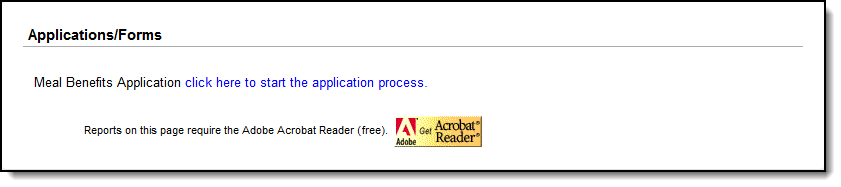Announcements
Tuesday 07/01/2025
- Account/Password Issues
- Student Login Instructions
- Students must click "Login with Microsoft" for Infinite Campus
- Staff Password Management Utility
- K-12 should visit their building library for assistance
- Student Login Instructions
- Device Support
- Grades KG-6 - Teachers enter a support ticket on behalf of student
- Grades 7-12 - Visit the library
- Chromebook Charging Tips & Battery Health
- End-of-year instructions for take-home devices
- Parent Portal
- Family Technology Resources
- Need Help? email helpdesk@masd.k12.wi.us
Tuesday 07/01/2025
Free/Reduced Applications are Online in Parent Portal
Additionally, The primary household has the option to share the permissions (waiver) with other fees issued districtwide when completing the annual update.
.
This option is selected yes/no on the household tab in the annual update, if this is not selected, no fees will be waived.
.
Secondary households can apply for meal benefits, however only the primary household can apply for the fee waiver.
.
Campus Parent : More > Meal Benefits > Start Application
.
- Step 1. Create an E-Signature PIN
- Step 2. Review the Letter to Household
- Step 3. Review Application Instructions
- Step 4. Review and Confirm Signer
- Step 5. Confirm Household Members
- Step 6. Indicate Meal Benefits
- Step 7. Confirm Child Household Members
- Step 8. Indicate Foster Children
- Step 9. Indicate Migrant, Homeless, Runaway, and Head Start Children
- Step 10. Enter Household Gross Income
- Step 11. Review Household Information for Accuracy
- Step 12. Authorize Household Application
- Step 13. Electronically Sign the Household Application
- Step 14. Review and Print Submission Notice
Thursday 05/30/2024
Important end-of-year instructions for students in grades 4-11 with take-home devices.
Thursday 05/30/2024
NEW FEATURE IN INFINITE CAMPUS
REPORT AN ABSENCE
The student’s parent or guardian should report absences from school on a daily basis before 9:00 am
- Report absences by logging into Infinite Campus, either through the Infinite Campus Parent Portal App or from a computer (directions in link above)
- Once logged in, click More, then Absence Requests
- Select your student(s)
- Select the reason from the drop down menu
- Select the absence type
- Select the date(s)
- Add Comments
- Submit
- Failure to notify the school of a student’s absence within 24 hours shall be considered as truancy and handled accordingly.
- Students shall be allowed one day for each consecutive day of absence to complete and submit pre-assigned work. Students do not receive an extra day to complete work due to an approved field trip or pre-arranged absence. It is the student’s responsibility to confirm arrangements with teachers prior to a field trip or pre-arranged absence.